BMC Remedyforce Integration
BMC Remedyforce is built on Salesforce1—the world's most widely used cloud platform—to deliver complete IT service management functionality with the secure social, mobile, and collaborative capabilities users expect.

What does Opsgenie offer BMC Remedyforce users?
Opsgenie provides a powerful integration with BMC Remedy. When a new incident is created in BMC Remedy, a corresponding Opsgenie alert is automatically created, containing rich information about the incident. Opsgenie provides rich notifications with on-call rotation, scheduling features, and alert escalations to ensure the best incident management for BMC Remedy customers.
Functionality of the Integration
- When an incident is created in BMC Remedyforce, an alert is created in Opsgenie.
- When an incident is updated as closed, rejected, closed/no contact, closedmail, completed in BMC Remedyforce, the alert in Opsgenie is also closed.
- When an incident is updated as accepted, assigned in BMC Remedyforce, the alert in Opsgenie is updated as acknowledged.
Add BMC Remedyforce Integration in Opsgenie
- Please create an Opsgenie account, if you haven't done so already.
- Go to Opsgenie BMC Remedyforce Integration page.
- Specify who is notified of BMC Remedyforce alerts using the Teams field. Auto-complete suggestions are provided as you type.
- Copy the API key.
- Click Save Integration.
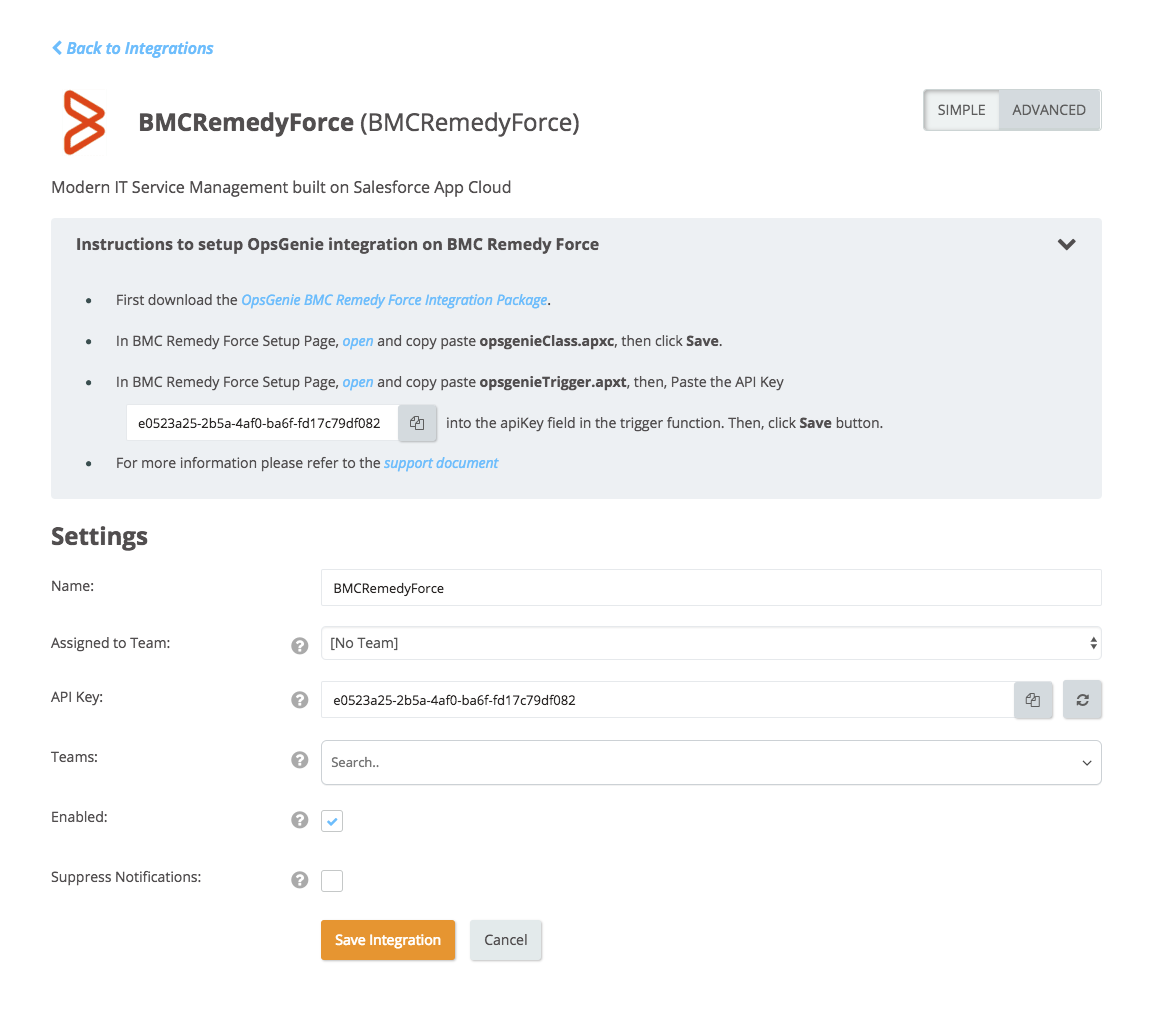
Configuration in BMC Remedyforce
- Our integration with BMC Remedyforce supports forwarding incidents to Opsgenie.
- Do the following steps on your BMC Remedyforce account.
- In BMC Remedyforce, click on the Setup button top right.
- In setup page, go to Develop -> Apex Classes , on the left side of the page.
- Click New button, which is the top of the list.
- Download the opsgenieClass.apxc file. Then copy and paste to the Apex Class Page.
- Click Save.
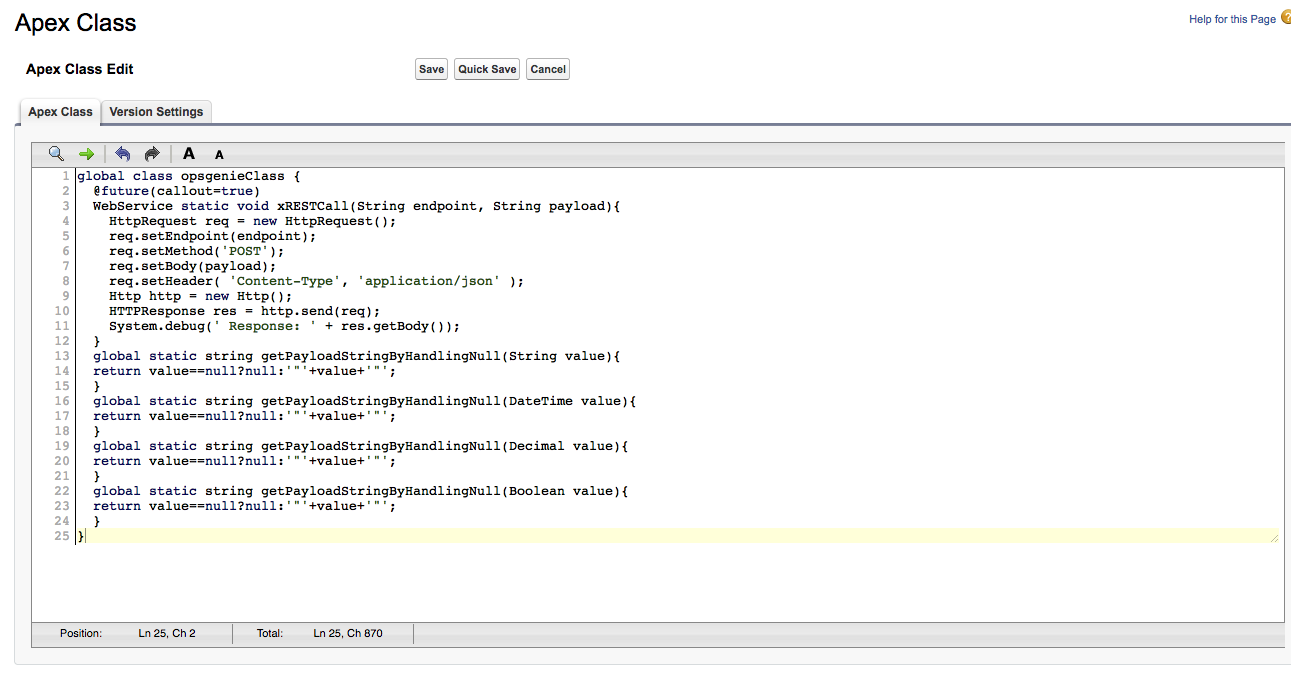
-
- In setup page, go to Create -> Objects , on the left side of the page.
- Click Incident in the Custom Objects list.
- Click New at the top of Triggers list.
- Download the opsgenieTrigger.apxt file. Then copy and paste to the Apex Trigger Page.
- Change value CUSTOMER_GENERATED_OPS_GENIE_API_KEY value of apiKey variable with API Key that is copied in Opsgenie configuration page.
- Click Save.
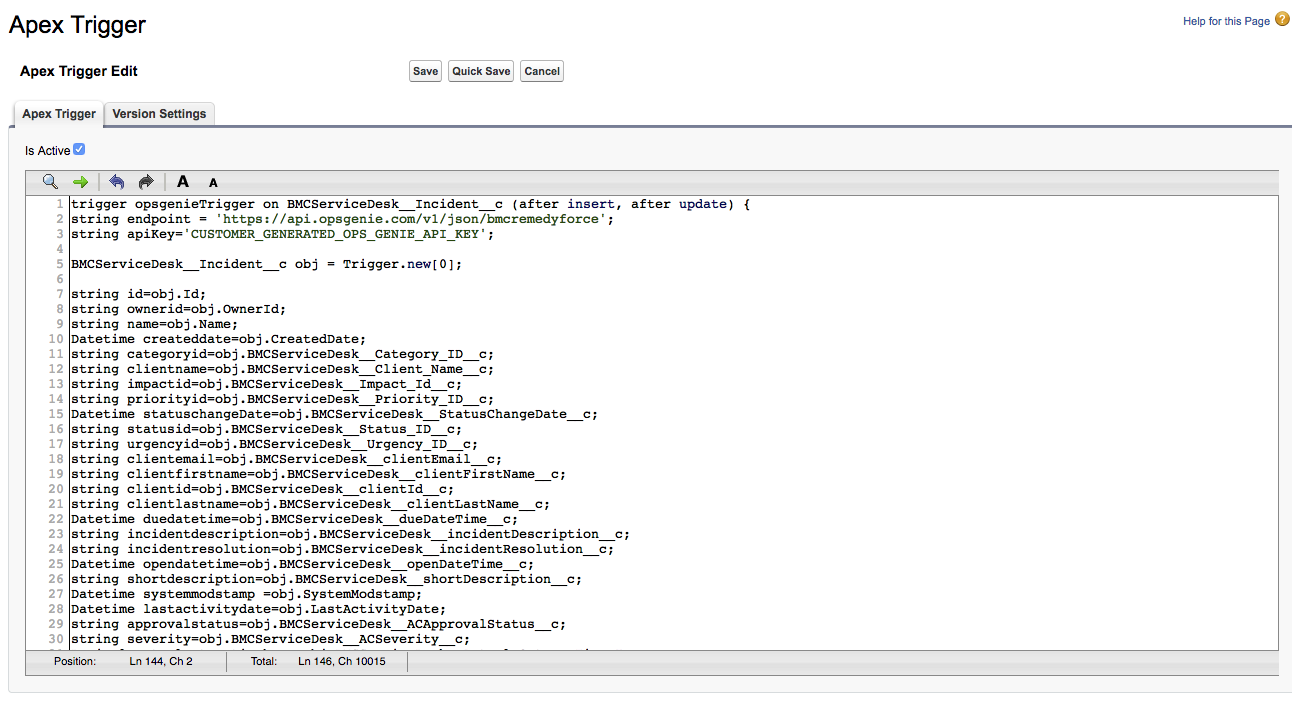
Which fields sent by trigger methods are mandatory?If you added integration in Simple mode (not by editing advanced integration setting), these fields are mandatory:
- id
- shortDescription
- impactId
- statusId
- categoryID
- priorityId
- severity
- name
- ownerId
- statusChangeDate
- id
- clientName
- urgencyId
- incidentResolution
The fields that are given as parameters in configuration are mandatory. If there are some fields that are not used in BMC Remedy Force system, you must remove these fields in apex trigger functions and also must not give these fields as parameters in integration configuration.
Configuration Apex Trigger Function for Customized Fields
- In Bmc Remedyforce, customers are able to create new fields and use these fields in incident. If you need to use the custom fields in Opsgenie alerts, you need to customize the apex function. In the apex trigger function, There are 10 custom fields that you can edit. These fields are defined but not initialized. You can send customized by doing following steps:
- In setup page, go to Create -> Objects , on the left side of the page.
- Click Incident in the Custom Objects list.
- Find the fields that you need to send in the Custom Fields & Relationships list and take note the field names given in API Name column.
- Go to apex trigger function, edit the custom fields that are not initialized before. You should initialize fields as obj.<COPIED_API_NAME>. Also, if data types are different from string, you should change data type. The custom fields are already added to payload. When you initialize fields they will be sent to Opsgenie.
- If you need to add custom fields to Opsgenie alert, please go to Advance Setting in Opsgenie Integration page and update filters or alert setting.
Troubleshooting
If you receive a developer script exception from Apex Application that contains "Unauthorized endpoint, please check Setup->Security->Remote site settings." message, you can navigate to the Setup->Security->Remote Site Settings tab and add https://api.opsgenie.com from the New Remote Site .
Updated 7 months ago
