BigPanda Integration
BigPanda is an “Autonomous Digital Operations Platform” that intelligently automates IT incidents. The value proposition is to use machine learning to analyze and consolidate a high volume of alerts before the IT Ops personnel respond, allowing the team to handle more incidents and respond more quickly.

What does Opsgenie offer BigPanda users?
Use Opsgenie’s BigPanda Integration to forward BigPanda incidents to Opsgenie. Opsgenie determines the right people to notify based on on-call schedules– notifies via email, text messages (SMS), phone calls, iOS & Android push notifications, and escalates alerts until the alert is acknowledged or closed.
Functionality of the integration
- When an incident is fired by BigPanda, an alert is created in Opsgenie automatically through the integration.
- When an incident is resolved in BigPanda, the alert is closed in Opsgenie.
Add BigPanda Integration in Opsgenie
- Please create an Opsgenie account if you haven't done so already.
- Go to Opsgenie's BigPanda Integration page.
For Free and Essentials plans, you can only add the integrations from the Team Dashboards, please use the alternative instructions given below to add this integration.
- Specify who is notified of BigPanda incidents using the Teams field. Autocomplete suggestions are provided as you type.
An alternative for Step 2) and Step 3) is to add the integration from the Team Dashboard of the team which will own the integration. To add an integration directly to a team, navigate to the Team Dashboard and open Integrations tab. Click Add Integration and select the integration that you would like to add.
- Copy the integration URL which includes Opsgenie's endpoint as well as the API key.
- Click Save Integration
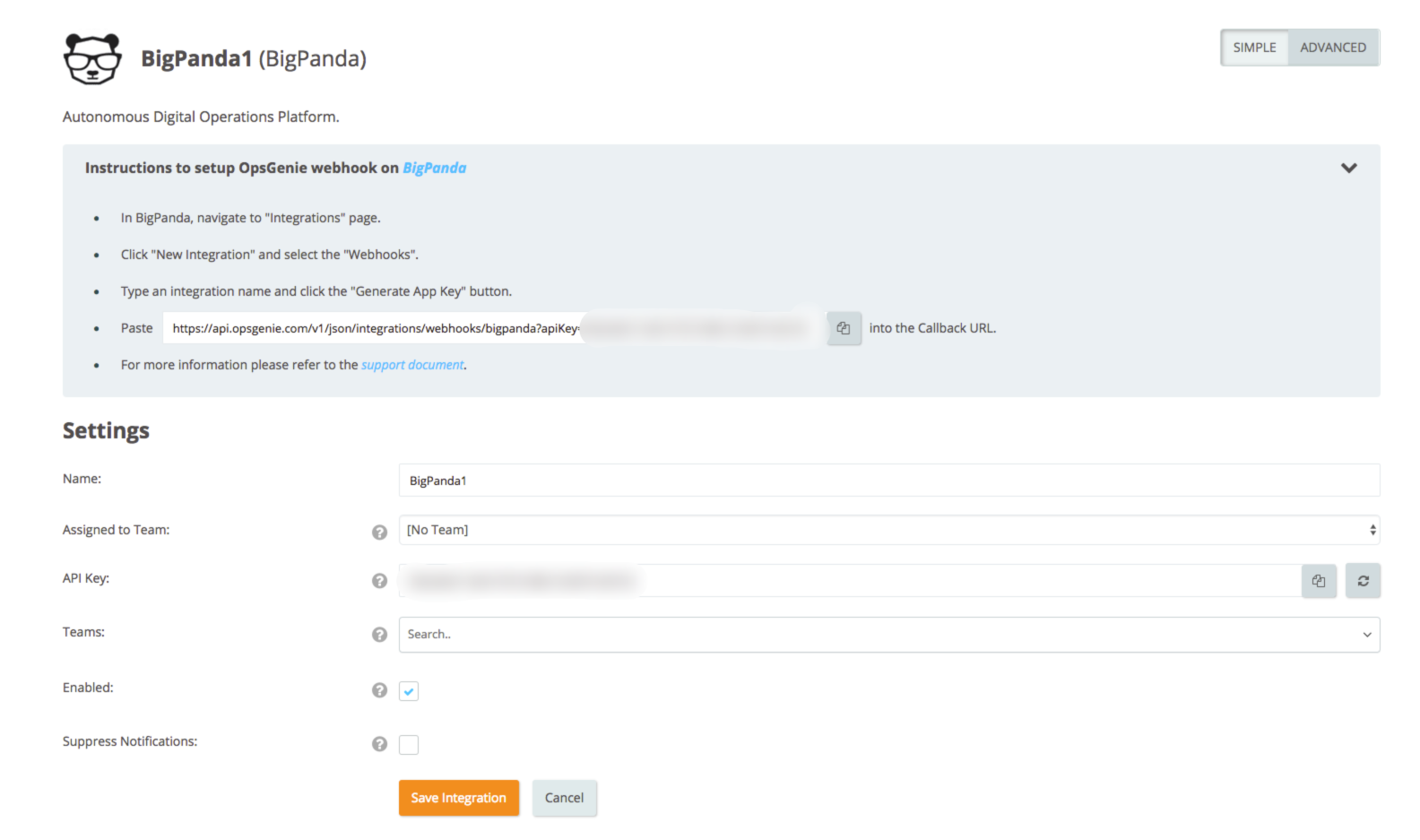
Configuration in BigPanda
- In BigPanda, navigate to Integrations page.
- Click "New Integration" and select the Webhooks.
- Type an integration name and click the Generate App Key button.
- Fill the Callback URL field with the integration URL copied from Opsgenie previously.
- Click Configure Webhook.
- All set! Now manage your BigPanda incidents at Opsgenie and leverage its full alerting functionality.
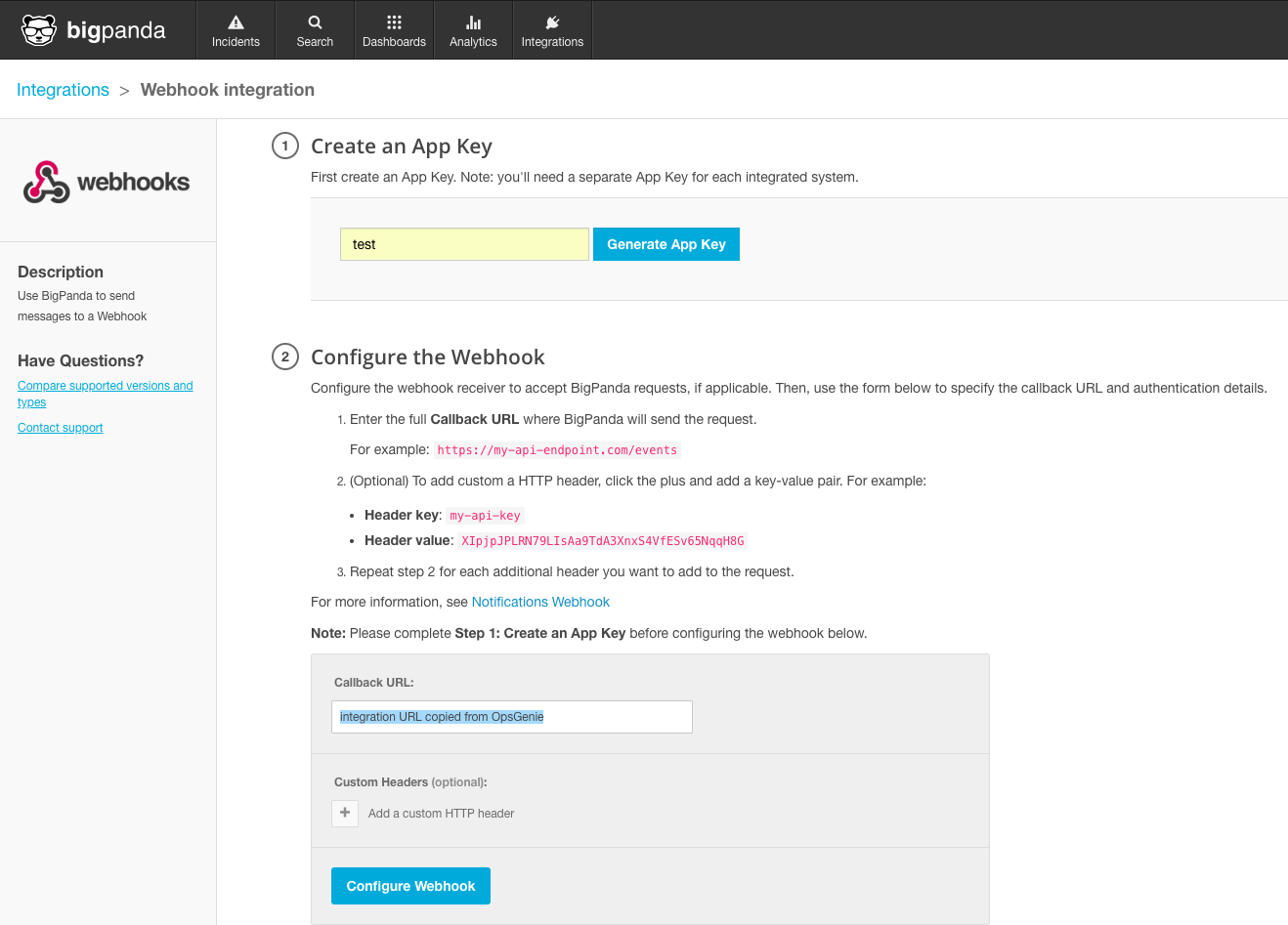
Sample Webhook Message from BigPanda
{
"incident": {
"id": "5b588625c3f4179240d7c137",
"status": "Ok",
"active": false,
"severity": "Critical",
"flapping": false,
"resolved": true,
"snooze": {
"snoozed": false,
"wake": null,
"autoCancel": false
},
"startedOn": 1532528165,
"changedOn": 1532528247,
"updatedOn": 1532528256,
"endedOn": 1532528247,
"alerts": [
{
"id": "5b588625c3f4179240d7c137",
"status": "Ok",
"startedOn": 1532528165,
"endedOn": 1532528247,
"changedOn": 1532528247,
"updatedOn": 1532528247,
"active": false,
"primaryProperty": "host",
"secondaryProperty": "check",
"sourceSystem": "api.resty",
"description": "Alert was manually resolved.",
"tags": [
{
"name": "host",
"value": "production-database-2"
},
{
"name": "check",
"value": "CPU overloaded"
},
{
"name": "organization",
"value": "opsgenie_test"
}
]
}
]
},
"links": {
"landingPage": "http://bigp.io/0485f3a1"
}
}Sample alert
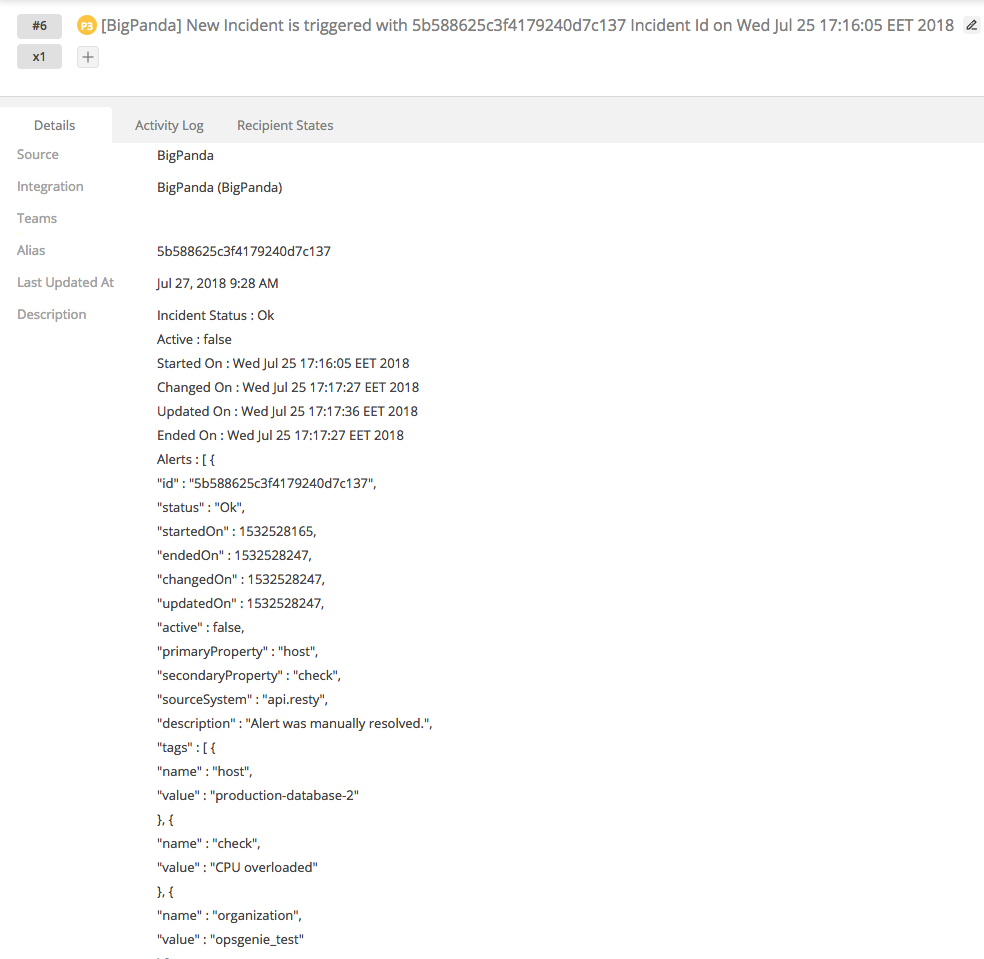
Updated 29 days ago
