AppDynamics Integration
AppDynamics is an application performance management (APM) and IT Operations Analytics (ITOA) company that provides monitoring services for applications, databases, cloud-based systems, browser apps, etc.

What does Opsgenie offer to AppDynamics users?
Use Opsgenie's AppDynamics Integration to forward AppDynamics alerts to Opsgenie. Opsgenie determines the right people to notify based on on-call schedules– using email, text messages (SMS), phone calls and iPhone & Android push notifications, and escalates alerts until the alert is acknowledged or closed.
Leverage Opsgenie's AppDynamics Integration to enable real-time Incident Management and Alert Notifications for the following:
- Application Performance Monitoring
- Java, .NET, PHP, Node.js, Python, Go, C++, Apache Web Server, SAP
End User Monitoring - Browser, Mobile, Synthetic Browser, IoT
Infrastructure Visibility - Server, Database, Network
Business Performance - Business iQ, Application Analytics
Functionality of the integration
- When an alert is fired by AppDynamics, an alert is created in Opsgenie automatically through the integration.
- When an alert is resolved in AppDynamics, the alert is closed in Opsgenie.
Add AppDynamics Integration in Opsgenie
- Please create an Opsgenie accountt if you haven't done so already.
- Go to Opsgenie AppDynamics Integration page.
For Free and Essentials plans, you can only add the integrations from the Team Dashboards, please use the alternative instructions given below to add this integration.
- Specify who is notified of AppDynamics alerts using the Teams field. Auto-complete suggestions are provided as you type.
An alternative for Step 2) and Step 3) is to add the integration from the Team Dashboard of the team which will own the integration. To add an integration directly to a team, navigate to the Team Dashboard and open Integrations tab. Click Add Integration and select the integration that you would like to add.
- Copy the Webhook URL by clicking on the copy button or selecting.
- Click Save Integration.
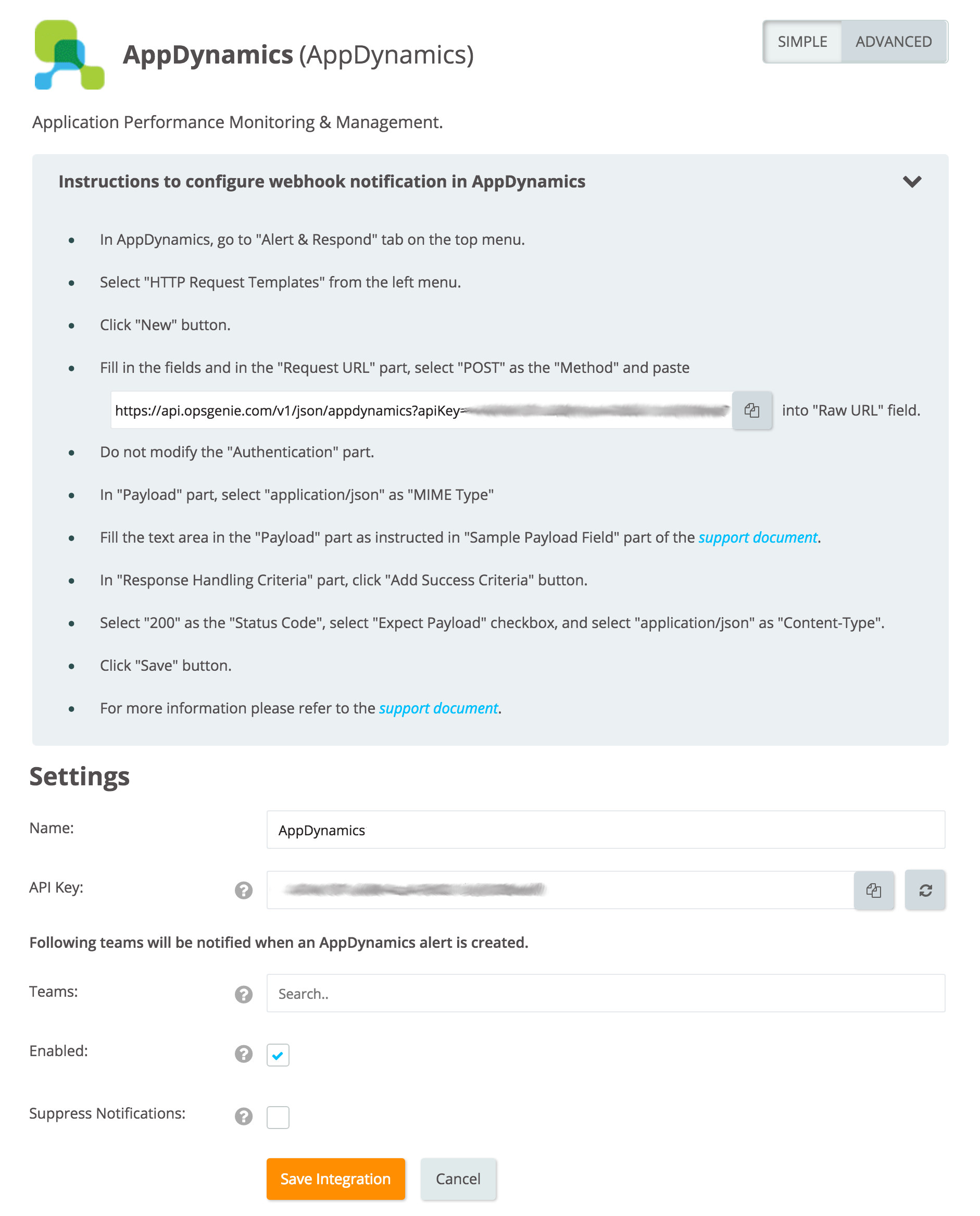
Configuration in AppDynamics Expand
- In AppDynamics, go to the Alert & Respond tab on the top menu.
- Select HTTP Request Templates from the left menu.
- Click New.
- Fill in the fields and in the Request URL selection, choose POST as the Method and paste integration API URL into Raw URL field.
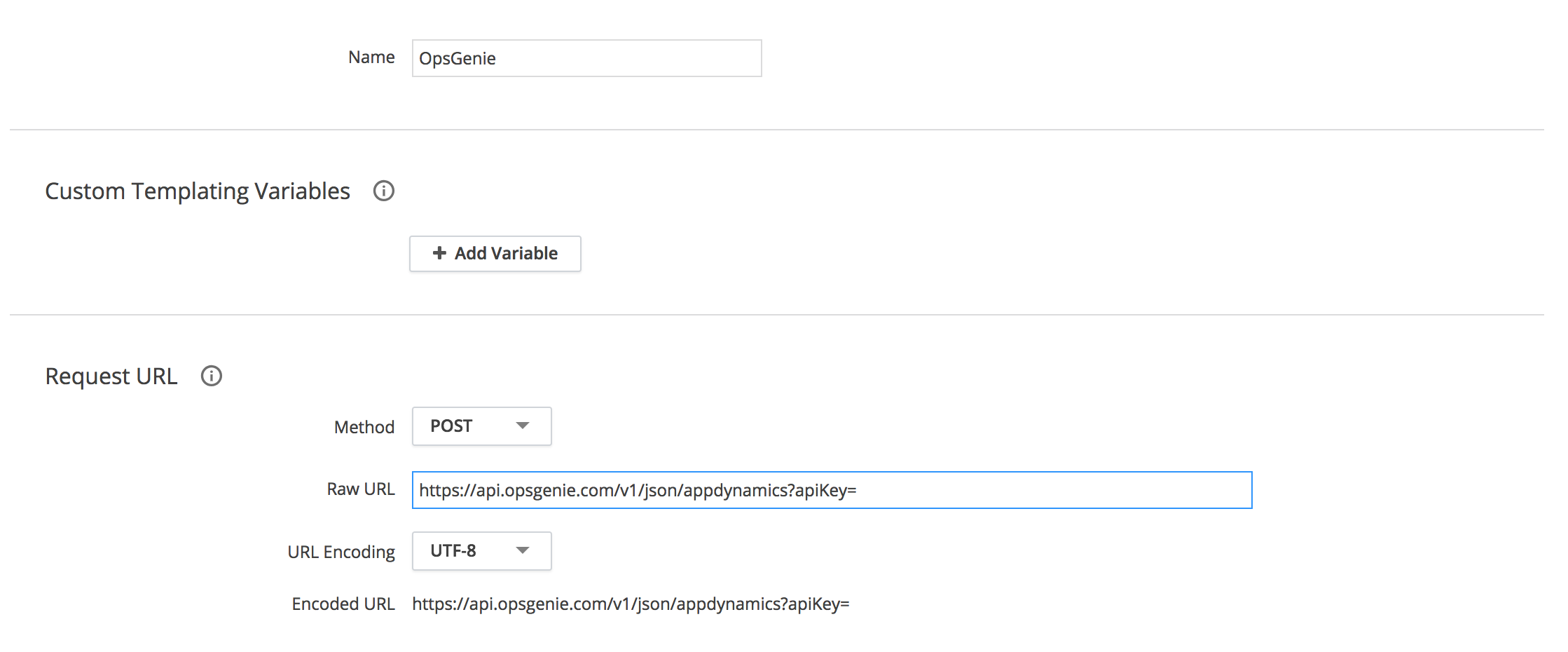
- Do not modify the Authentication part.
- In the Payload field, select application/json as MIME Type.
- Copy the content of Sample Payload Field part of this documentation and paste it into the text area in the Payload field.
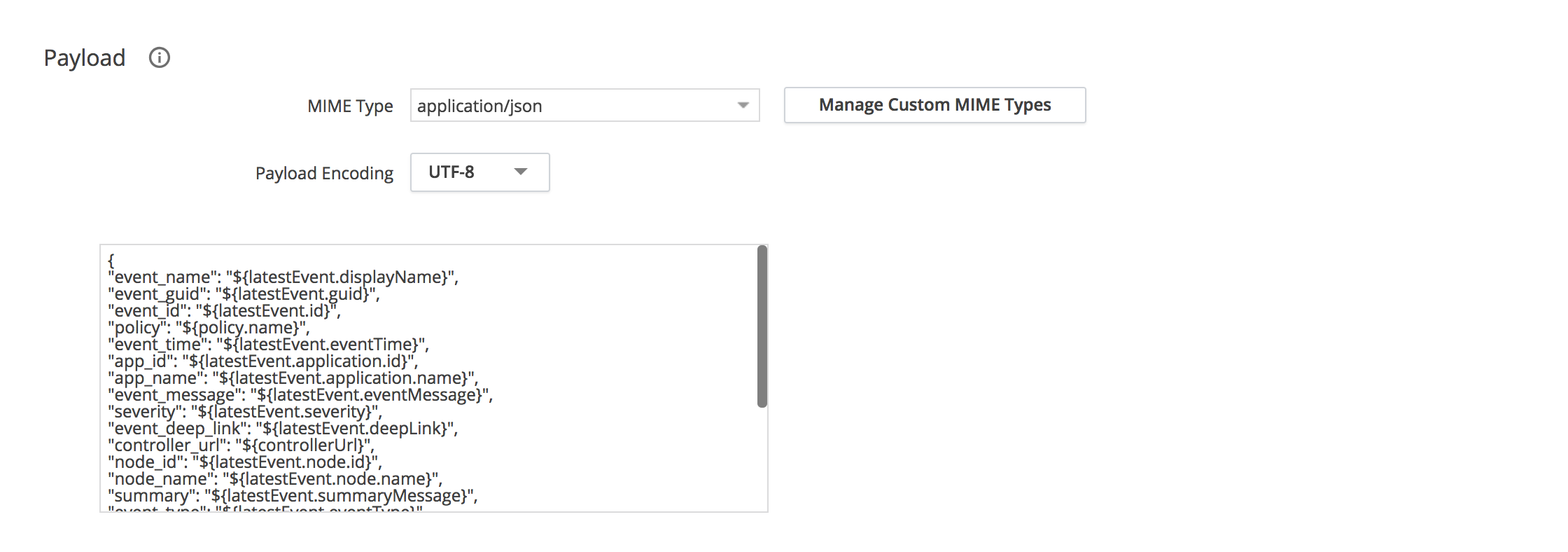
- In the Response Handling Criteria field, click Add Success Criteria.
- Select 200 as the Status Code, select Expect Payload checkbox, and select "application/json" as Content-Type.
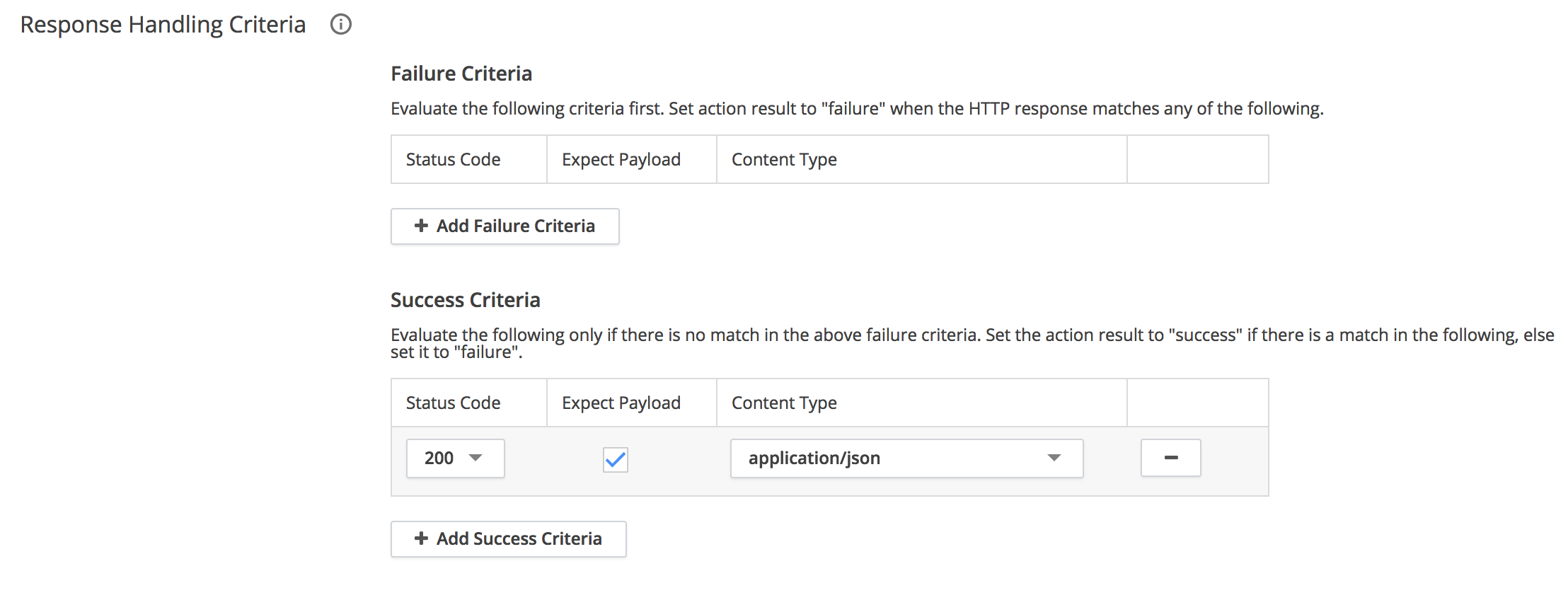
- Check One Request Per Event option to value in the Settings field.
- Click Save.
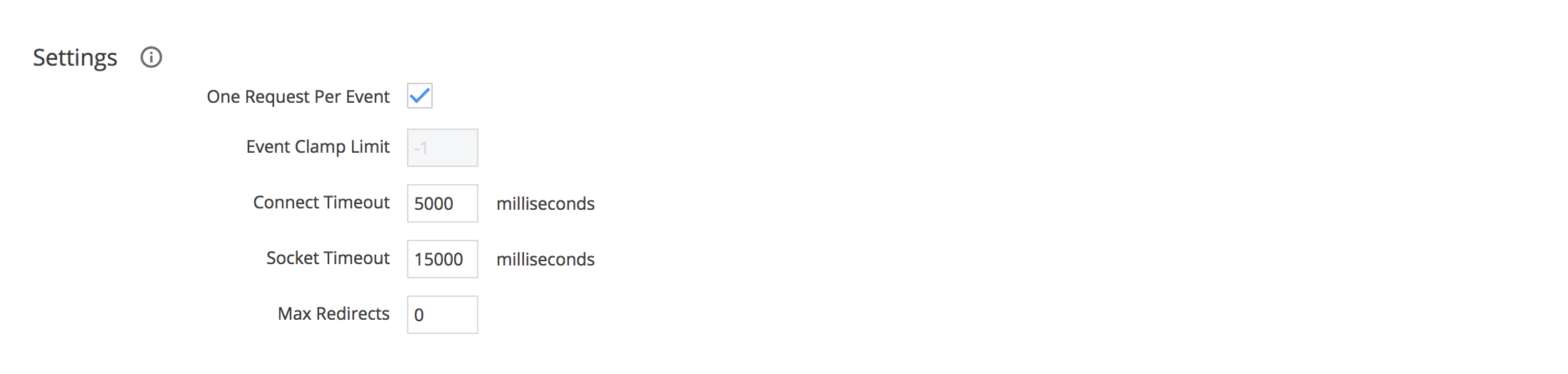
Sample Payload Field
{
"event_name": "${latestEvent.displayName}",
"event_guid": "${latestEvent.guid}",
"event_id": "${latestEvent.id}",
"policy": "${policy.name}",
"event_time": "${latestEvent.eventTime}",
"app_id": "${latestEvent.application.id}",
"app_name": "${latestEvent.application.name}",
"event_message": "${latestEvent.eventMessage}",
"severity": "${latestEvent.severity}",
"event_deep_link": "${latestEvent.deepLink}",
"controller_url": "${controllerUrl}",
"node_id": "${latestEvent.node.id}",
"node_name": "${latestEvent.node.name}",
"summary": "${latestEvent.summaryMessage}",
"event_type": "${latestEvent.eventType}",
"tier_id": "${latestEvent.tier.id}",
"tier_name": "${latestEvent.tier.name}"
#if(${latestEvent.healthRuleEvent} == true)
,"health_rule_id": "${latestEvent.healthRule.id}",
"health_rule_name": "${latestEvent.healthRule.name}",
"incident_id": "${latestEvent.incident.id}",
"incident_name": "${latestEvent.incident.name}"
#end
}Sample alert
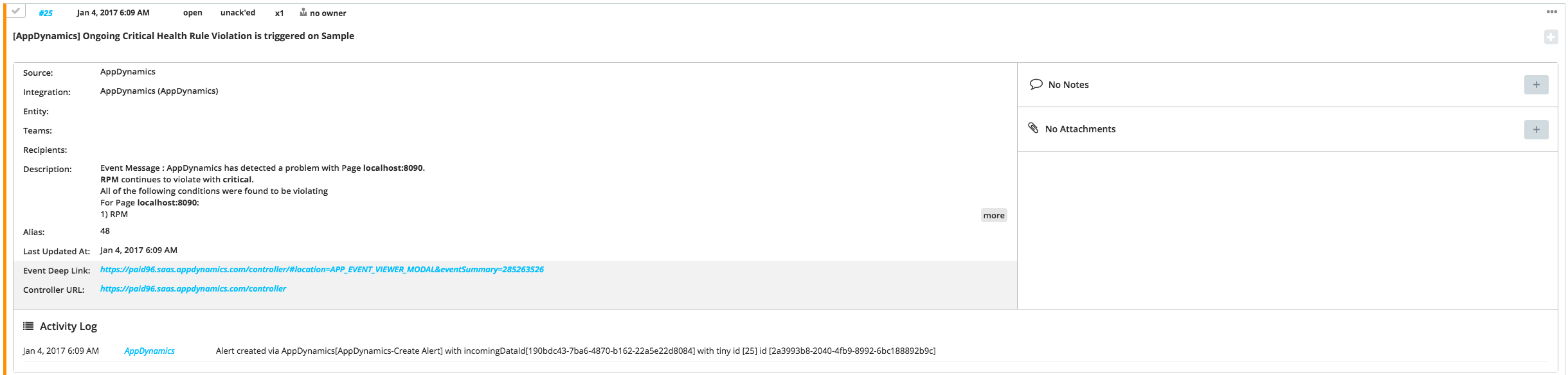
Updated 28 days ago
