Android - Troubleshooting
OnePlus devices with a physical Alert SliderOnePlus 3-4-5 users may experience problems hearing notification sound even when they grant “Override DnD” permission. This happens due to a unique feature of Oxygen OS that provides users with Alert Slider for sound profiles. Android apps are not able to change sound profiles on-demand. To circumvent this issue, Opsgenie users with OnePlus devices can do the following:
- Make sure that you have given necessary permission and your consent to receive audible alerts from My Profile -> Sounds screen.
- Do not put the phone on silent mode. Silent mode is intended to be the ultimate solution for silence. This is the behavior that is encouraged by OnePlus. OnePlus devices, other than alarms, cannot or should not produce any sound in this mode. OpsGenie follows the same principle.
- If you are leaving your phone on DnD, there is one additional step you need to take. Android devices with Android Oreo or higher version use notification channels to show push notifications. Each channel has its own Override DnD permission. You can give these permissions by going to “My Profile -> Sounds” and then clicking on any Notification Rule that you want to receive audible alerts for. In the channel settings screen, Override DnD permission toggle is under “Advanced” section.
Opsgenie uses Fire Cloud Messaging(FCM) to deliver push notifications on Android Phones. If you are not receiving notifications, there may be some issues in the Opsgenie setup, FCM network connection, and/or device setup.
Navigate to My Profile > Contact Methods and see if your device is listed as enabled below Mobile Apps. If not, the registration to FCM services may have failed. Sometimes FCM services are unavailable for short periods of time but the application retries to register your device. Restart the app to trigger a retry manually.
After the device is successfully listed as enabled under "My Profile" > "Contact Methods" > "Mobile Apps" notifications should be received. Ensure your device is listed as enabled under Notification Rules > New Alerts to receive notifications when alerts are created. Enable the New Alerts rule if not.
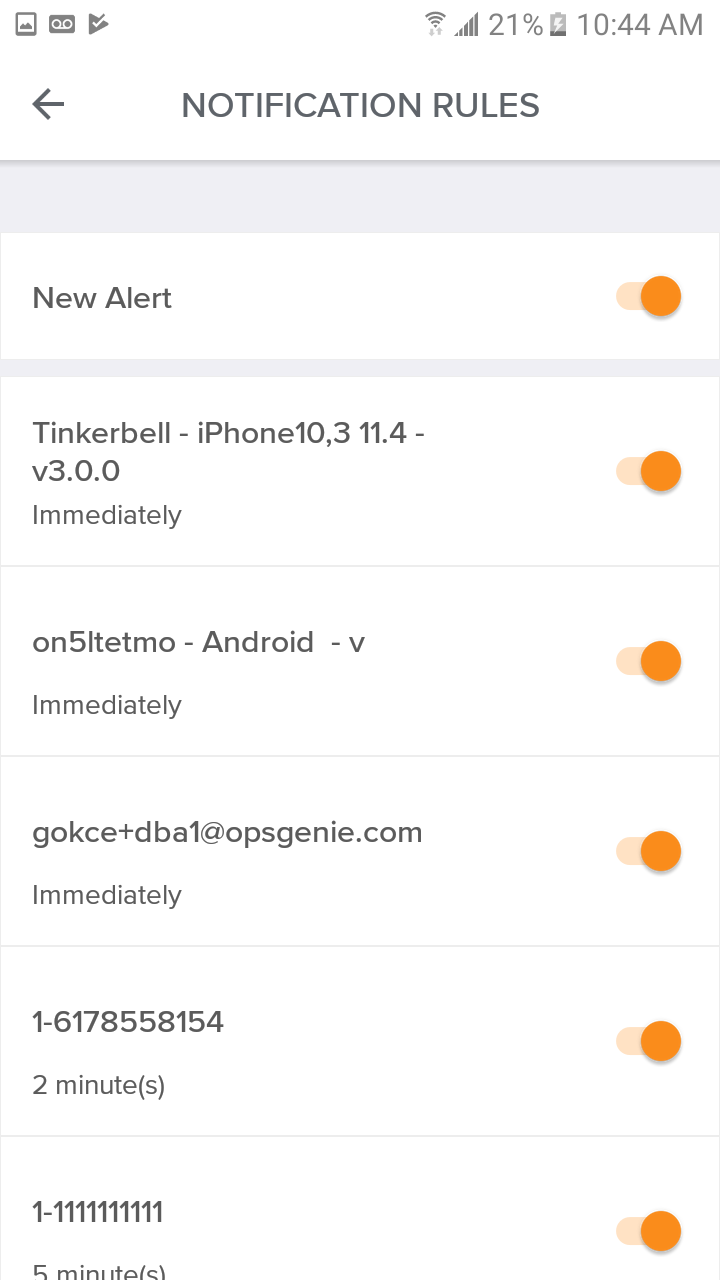
If the problem persists and no notifications are being received, check the alert logs. The event for the push notification being sent should be listed.
Create a test alert and add yourself as a recipient. Wait for 5 - 10 secs and then check the alert logs either from the app or web interface.
Navigate to the Alert List, click on the test alert and navigate to logs tab. An event like: "Rule[New Alert][Create] -> Sent [mobile] notification to [on5ltetmo - Android 5.1.1 - v] MobileStatus: sent" should be listed (with your Android device name included). If not, there is a missing point in the setup above.
If this log is included but notifications are still not being received, there might be an issue with FCM connection or device setup.
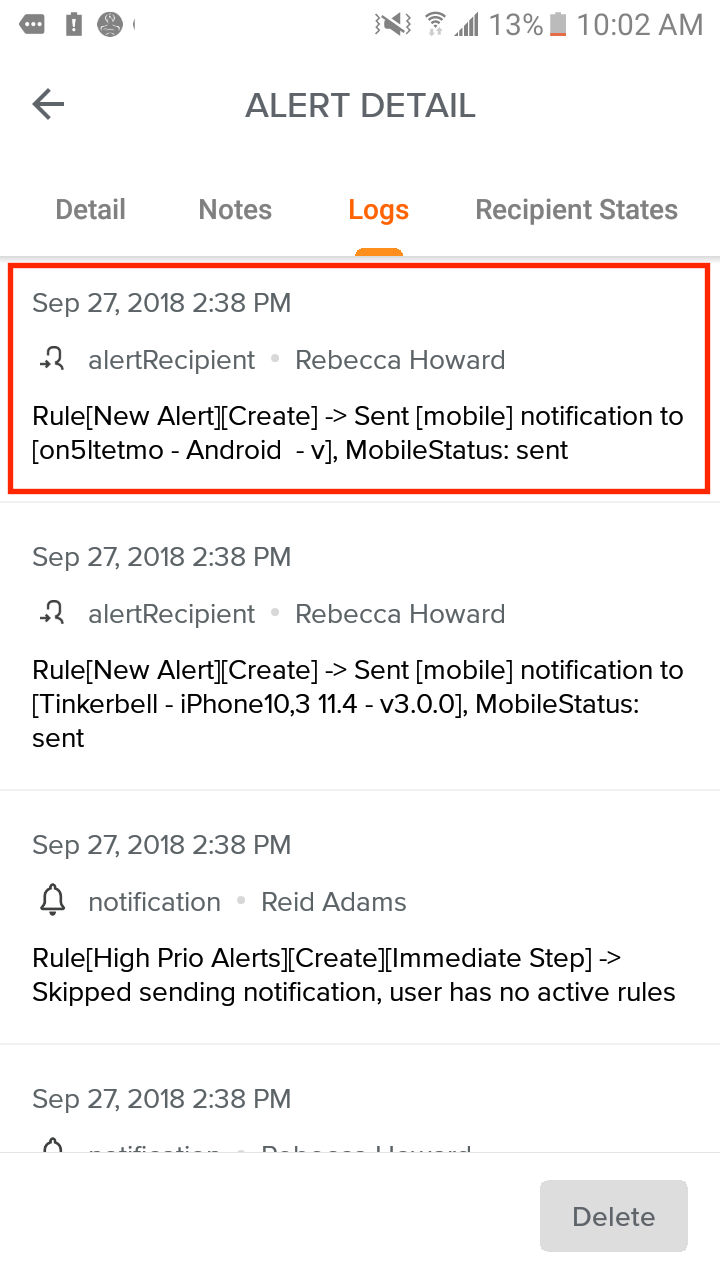
FCM service uses TCP 5228 - 5229 - 5230 ports. Firewall or network environments might be blocking incoming access from these ports.
If your notifications sometimes arrive but sometimes don't, your connection may be faulty. Your device opens a TCP connection to FCM servers. Android sends heartbeats to the servers to keep the connection open.
If your connection is terminated by WiFi Router/ISP/Mobile Network Provider, you can't receive notifications until the next heartbeat occurs. Try other WiFi or Mobile networks to check if the network is the issue.
Google Play Services must be installed and updated to the latest version. Check from Device Settings > Application Manager > Google Play Services to make sure it is there and not turned off or force stopped.
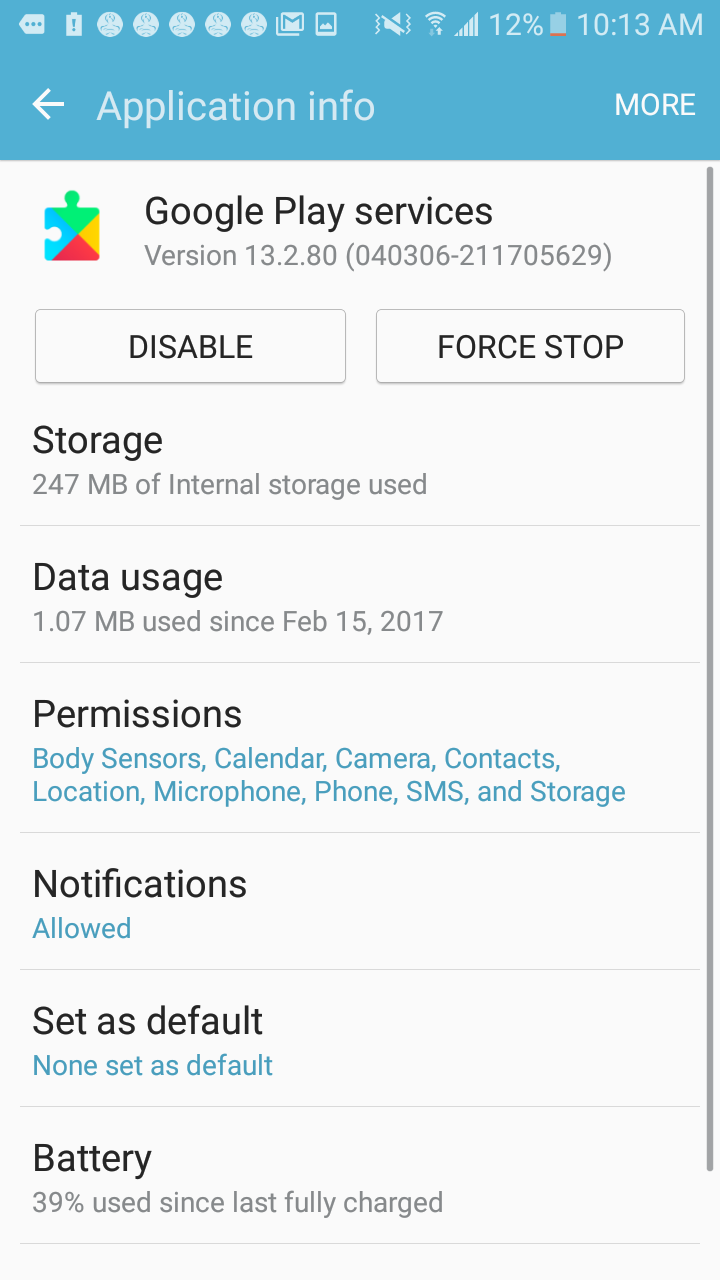
A Google account must be set up on your device to receive notifications. Also, you may need to enable syncing with the account.
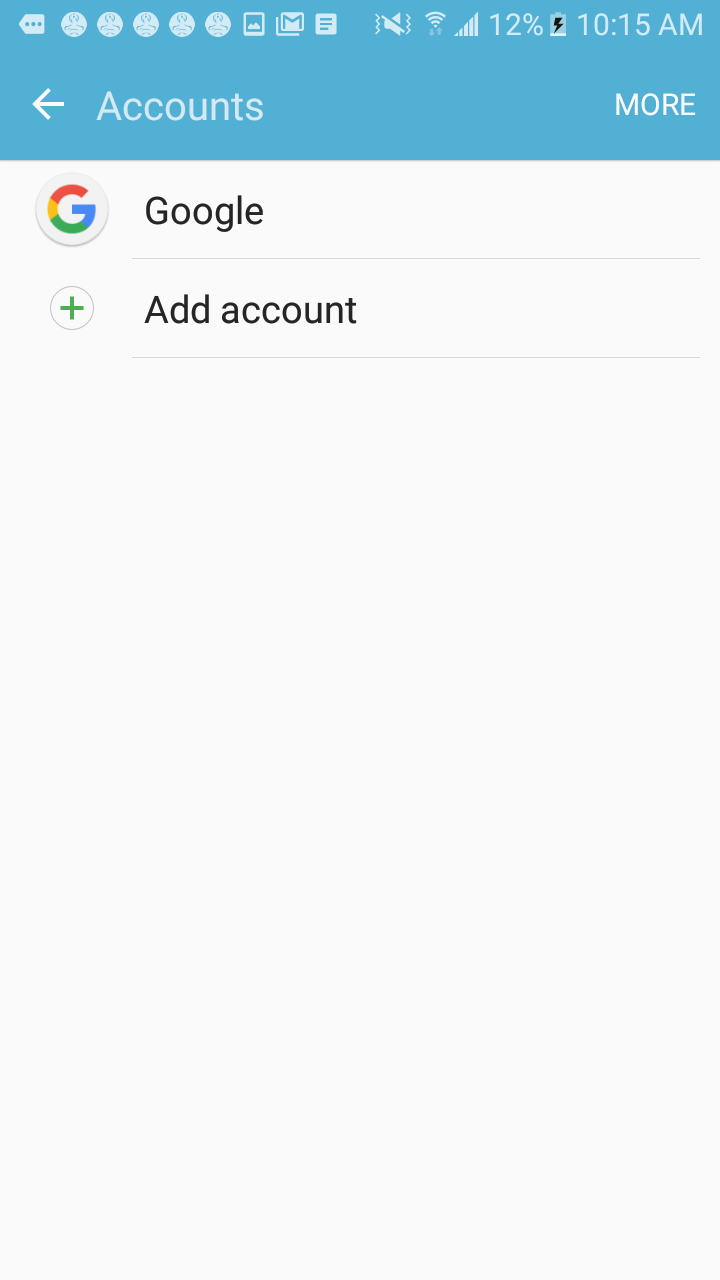
Under Device Settings > Application Manager > Opsgenie, check that under Notifications it notes “Allowed”. If a "Force Stop" is in effect, Android stops delivering notifications for our app and you should open the app and log in again if so.
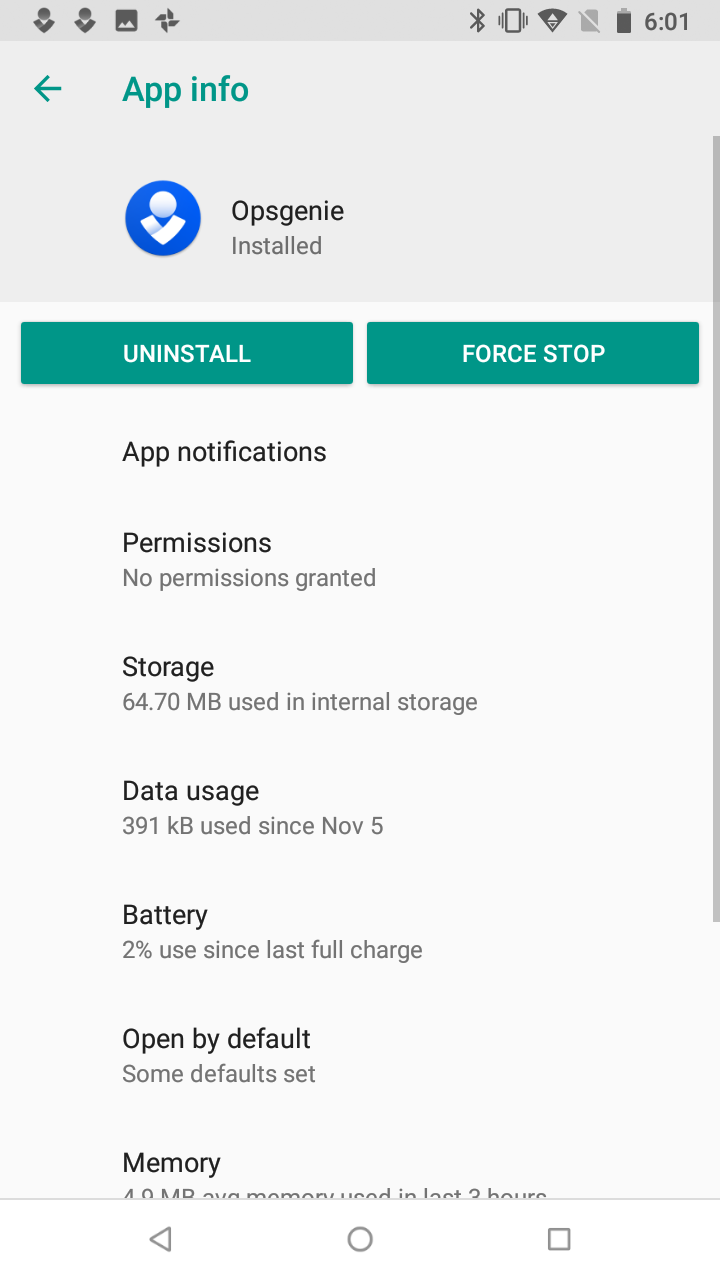
If you are not receiving notifications when the Opsgenie app is closed, then that might be because of battery save mode of your device. To enable notifications, give permission for the Opsgenie app to work in the background when it is closed.
Sometimes, especially if you recently updated to Android 6, force closing, clearing data and clearing cache then re-logging into app can fix notification receive issues.
Updated 6 months ago
