AlertSite UXM Integration
Smartbear's AlertSite UXM empowers you to monitor the availability, performance, and functional correctness of your digital assets, effortlessly. AlertSite monitors both REST and SOAP APIs for availability, performance, and functional correctness.
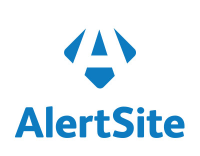
What does Opsgenie offer AlertSite UXM users?
Opsgenie has a webhook integration with AlertSite UXM. Use the integration to send AlertSite UXM incidents to Opsgenie's API with detailed information. Opsgenie acts as a dispatcher for AlertSite UXM alerts, determines the right people to notify based on on-call schedules– notifies via email, text messages (SMS), phone calls and iPhone & Android push notifications, and escalates alerts until the alert is acknowledged or closed.
Functionality of the integration
- When an availability or performance alert is created in AlertSite UXM, an alert is created in Opsgenie automatically through the integration.
- When the status of the alert is sent to Opsgenie as "0", related alert is also closed in Opsgenie.
Configuring Opsgenie side of the integration
- Please create an Opsgenie account if you haven't done so already.
- Go to Opsgenie AlertSite UXM Integration page.
For Free and Essentials plans, you can only add the integrations from the Team Dashboards, please use the alternative instructions given below to add this integration.
- Specify who is notified of AlertSite UXM alerts using the Teams field. Auto-complete suggestions are provided as you type.
An alternative for Step 2) and Step 3) is to add the integration from the Team Dashboard of the team which will own the integration. To add an integration directly to a team, navigate to the Team Dashboard and open Integrations tab. Click Add Integration and select the integration that you would like to add.
- Copy the API key.
- Click Save Integration.
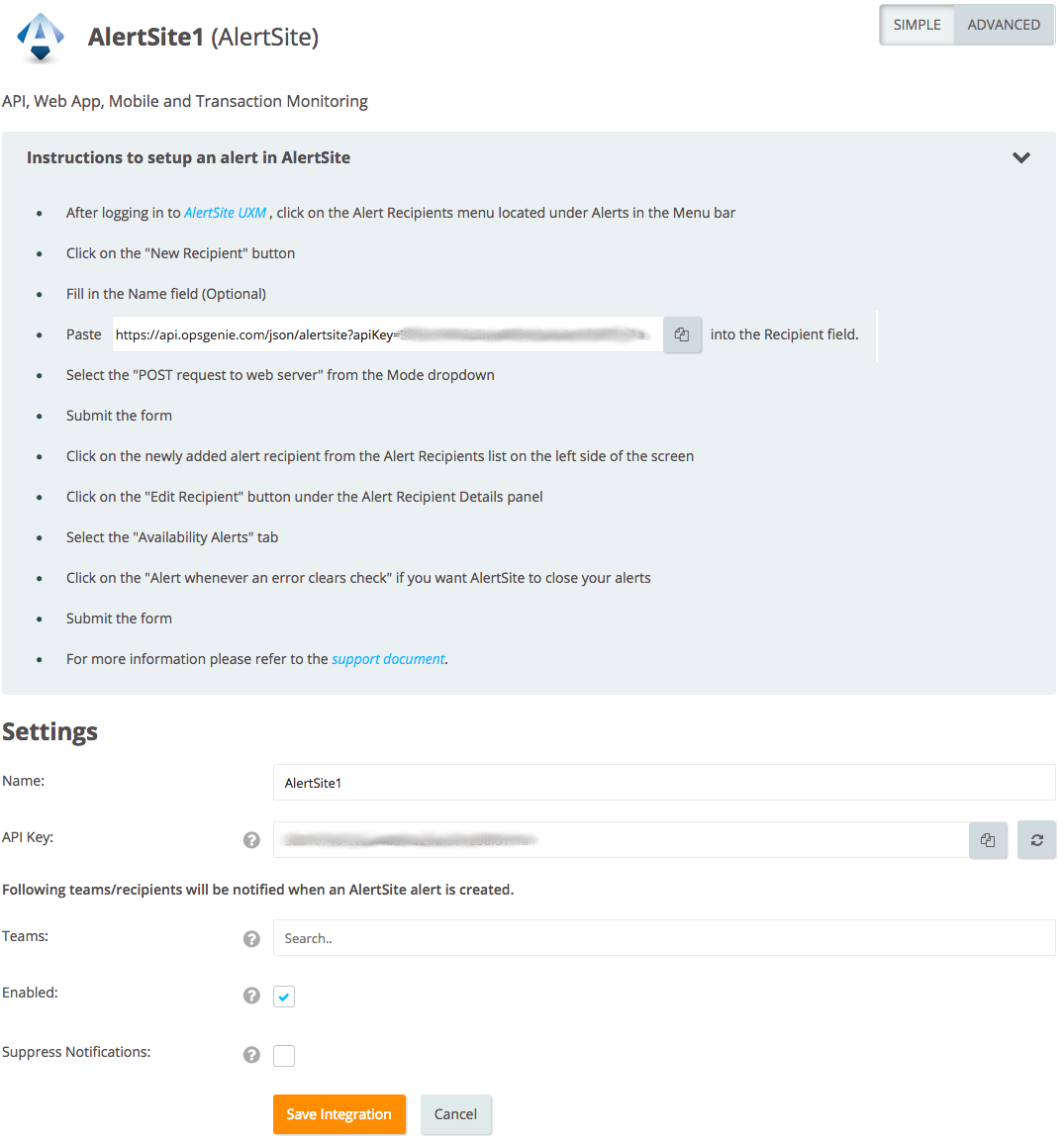
Configuration in AlertSite UXM
- After logging in to AlertSite UXM , click on the Alert Recipients menu located under Alerts in the Menu bar.
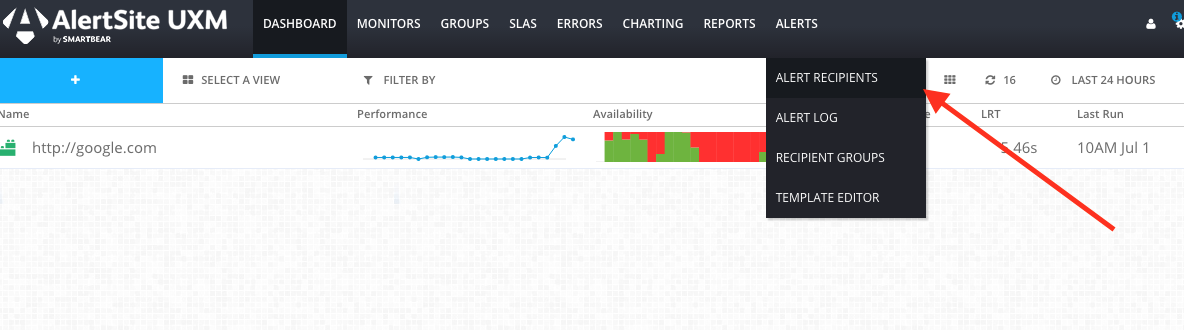
- Click the "New Recipient" button.
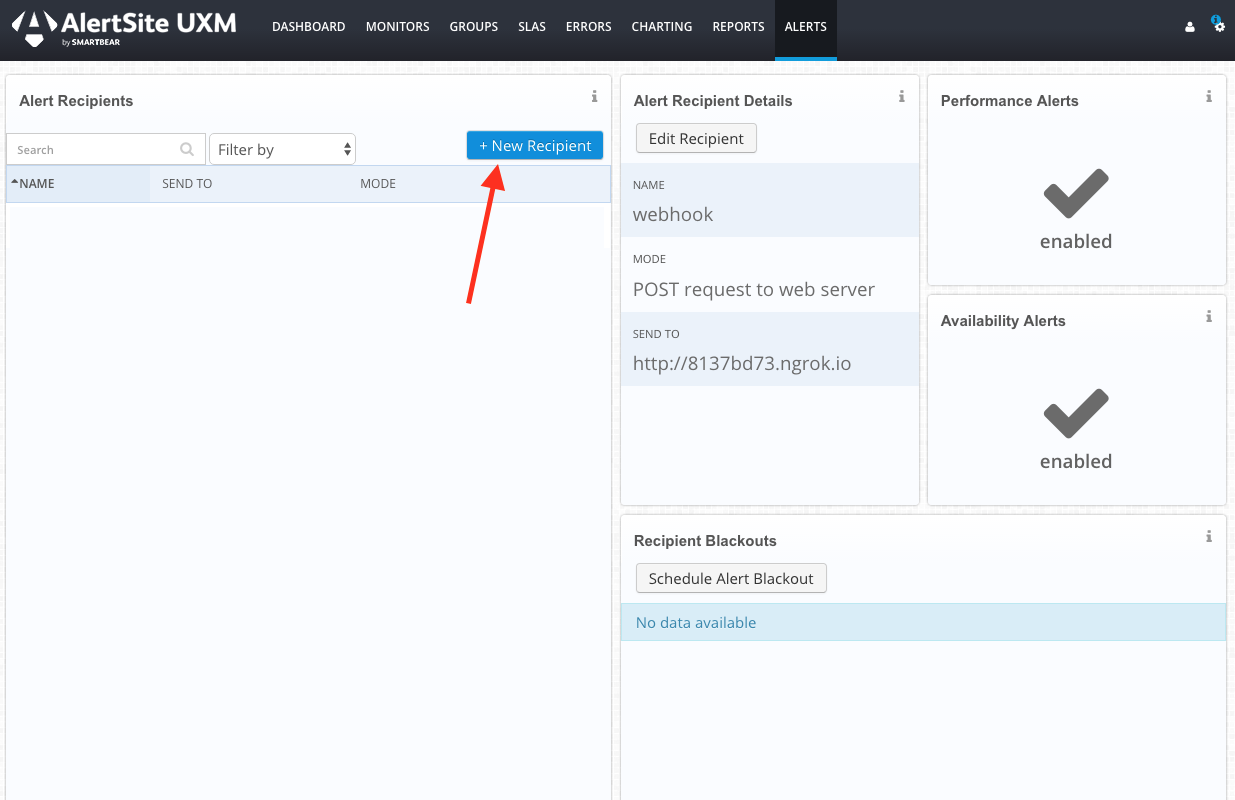
- Fill in the "Name" field (Optional).
- Paste the URL copied previously from the OpsGenie AlertSite integration Configuration page into the "Recipient" field.
- Select the POST request to web server from the Mode drop-down menu.
- Submit the form.
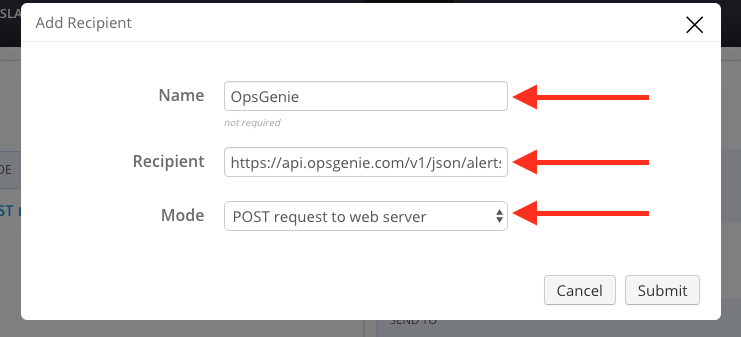
- Click the newly added alert recipient from the Alert Recipients list on the left side of the screen.
- Click Edit Recipient under the Alert Recipient Details panel.
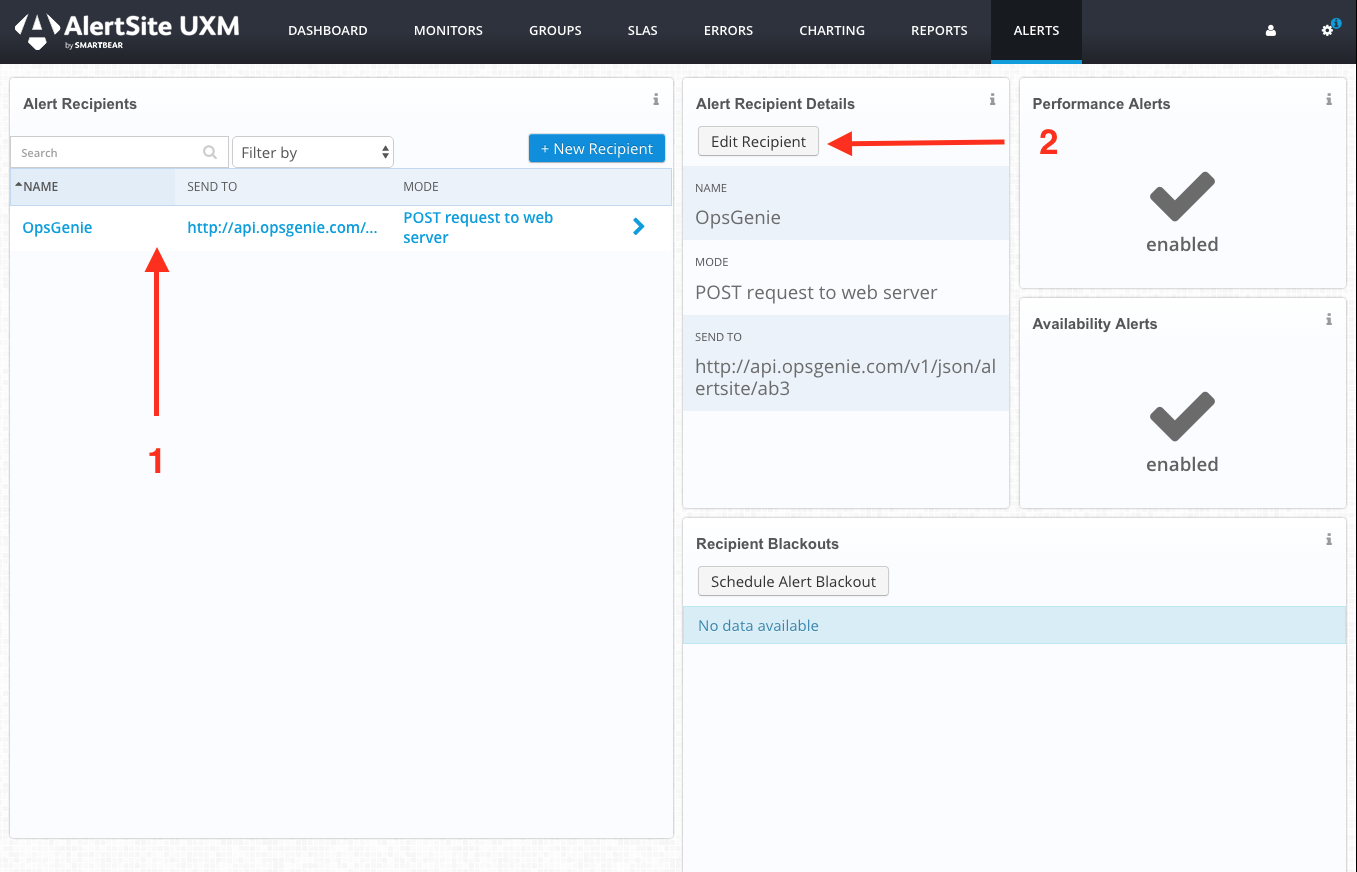
- Select the Availability Alerts tab.
- Click the Alert whenever an error clears check for AlertSite to close your alerts.
- Submit the form.
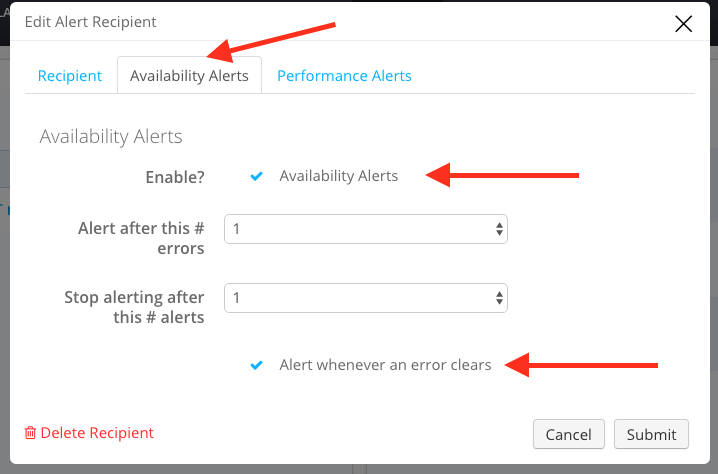
All done! Now manage AlertSite alerts at OpsGenie and leverage OpsGenie's full alerting functionality.
Sample payload sent from AlertSite UXM
Create Alert payload:
source=AlertSite&custid=C120095&company=no%20comp%20name&device_id=327587&device_name=http://google.com×tamp=2016-06-30%2011:15:35&status=7&errcount=1&status_text=HTTP%20error%20from%20web%20server&location=Manchester,%20UK&location_num=5060&device_typecode=a&device_type=Web%20Site%20API&transaction=0&http_status=HTTP/1.1%20502%20Bad%20Gateway&
For more information about the fields check AlertSite's documentation.
This payload is parsed by OpsGenie as:
{
"source":"AlertSite",
"custid":"C120001",
"company":"no comp name",
"device_name":"http://google.com",
"device_id":"327587",
"timestamp":"2016-06-30 11:51:24",
"status":"7",
"errcount":"1",
"status_text":"HTTP error from web server",
"location":"Manchester UK",
"location_num":"0",
"device_typecode":"0",
"device_type":"Web Site API",
"transaction":"0",
"http_status":"HTTP/1.0 502 Bad gateway"
}
Sample alert
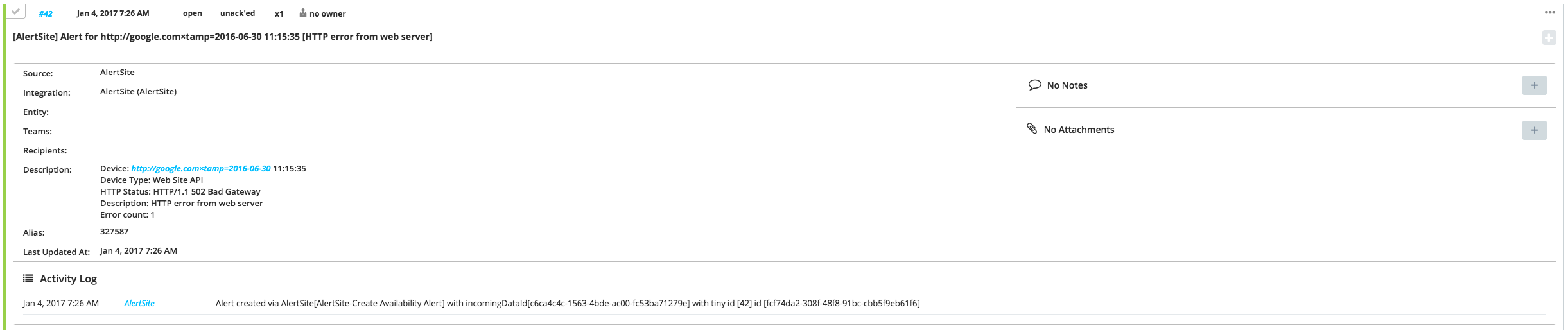
Updated over 5 years ago
