Get started with Opsgenie as a user
Learn how to configure your profile, get notifications from Opsgenie and view on-call schedules.
Amazon RDS (Relational Database Service) provides cost-efficient, resizeable capacity for an industry-standard relational database and manages everyday database administration tasks.
Amazon RDS sends notifications of database events through SNS. Opsgenie acts as a dispatcher for these notifications, determines the right people to notify based on on-call schedules – notifies them using email, text messages (SMS), phone calls, and iPhone & Android push notifications, and escalates alerts until they are acknowledged or closed. Amazon RDS sends DB notifications like shutdown or backup, and Opsgenie ensures the right people are notified.
When an alert is created in Amazon RDS, an alert is created in Opsgenie automatically through the integration.
Amazon RDS is an API-based integration. Setting it up involves the following steps:
Add an Amazon RDS integration in Opsgenie
Set up a subscription in Amazon RDS
If you're using Opsgenie's Free or Essentials plan or if you’re using Opsgenie with Jira Service Management's Standard plan, you can add this integration from your team dashboard only. The Integrations page under Settings is not available in your plan.
Go to Teams and select your team.
Select Integrations on the left navigation and then select Add integration.
Adding the integration from your team dashboard will make your team the owner of the integration. This means Opsgenie will assign the alerts received through this integration to your team only. Follow the rest of the steps in this section to set up the integration.
To add an Amazon RDS integration in Opsgenie:
Go to Settings > Integrations.
Select Add integration.
Run a search and select “Amazon RDS”.
On the next screen, enter a name for the integration.
Optional: Select a team in Assignee team if you want a specific team to receive alerts from the integration.
Select Continue.
The integration is saved at this point.
Expand the Steps to configure the integration section and copy the integration URL, which includes Opsgenie endpoint and the API key.
You will use this URL while configuring the integration in Amazon RDS later.
Select Turn on integration.
The rules you create for the integration will work only if you turn on the integration.
1. Create an SNS topic. For details, see Getting started with Amazon SNS.
2. Add an HTTPS subscription to your topic with the integration URL (copied while adding the integration in Opsgenie) as the endpoint.
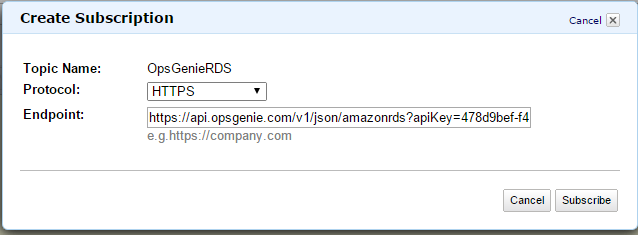
For details on how to add an HTTPS subscription, see What is an Amazon SNS?
If the configuration is successful, a confirmation alert is created in Opsgenie.
3. Create an event subscription from the RDS Dashboard that sends notifications to the SNS topic you created earlier.
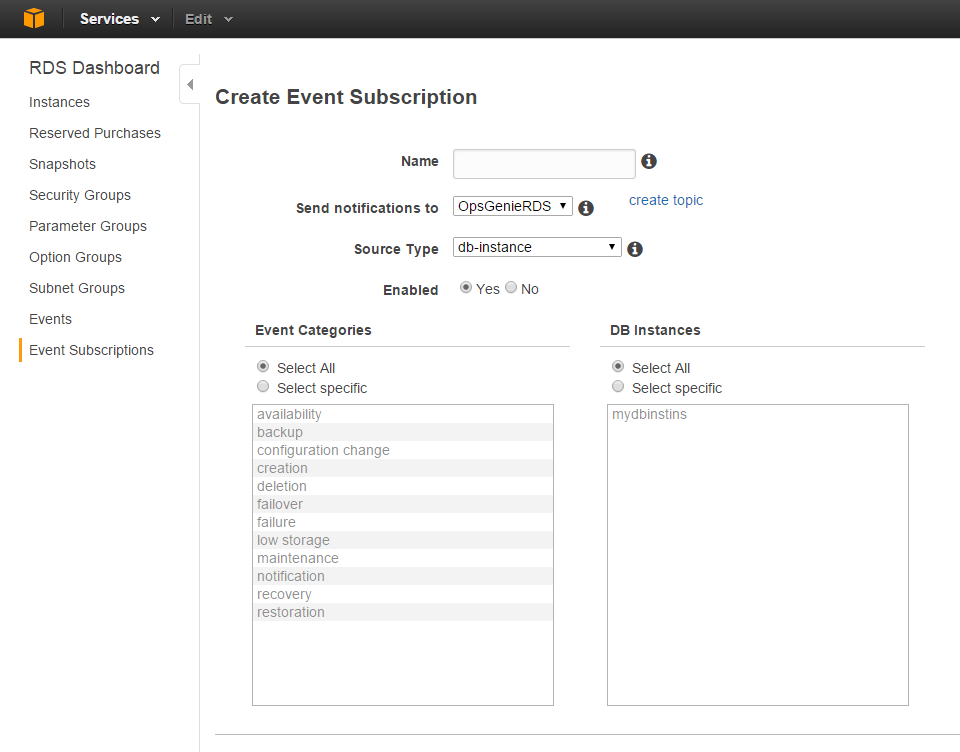
Learn more about working with Amazon RDS event notification.
Create alert payload (in JSON format)
1
2
3
4
5
6
7
8
9
10
11
12
{
"Type":"Notification",
"MessageId":"1cf7a0eb-4179-4181-b15b-ea22c5axxx",
"TopicArn":"arn:aws:sns:us-east-1:08931xxxxxx:CloudWatchHTTPAlarms",
"Subject":"ALARM: \"cpuUtilTest\" in US - N. Virginia",
"Message":"{\"Event Source\":\"db-instance\",\"Event Time\":\"2014-10-28 08:13:15.339\",\"Identifier Link\":\"https://console.aws.amazon.com/rds/home?region=us-east-1#\\nSourceId: aydentifayir \",\"Event ID\":\"http://docs.amazonwebservices.com/AmazonRDS/latest/UserGuide/USER_Events.html#RDS-EVENT-0019\",\"Event Message\":\"Restored from DB instance mydbinstins to 2014-10-28 08:00:00.0\"}",
"Timestamp":"2012-08-05T22:31:30.673Z",
"SignatureVersion":"1",
"Signature":"XrsO2wtE0b+xxxxxxxxxlimTUg+rV4U9RmNSSBEdlmyWvtGgpjebsmNv1wkjUsBQOJZjZnpZp5FBn6quAn3twNdRMmMLf15lv6ESbxxxxxxxxxxxx/ZLwiH9Pr/cxVYOR0aPQBPDwTYn8w6g=",
"SigningCertURL":"https://sns.us-east-1.amazonaws.com/SimpleNotificationService-f3ecfb7224c7233fexxxxxxf.pem",
"UnsubscribeURL":"https://sns.us-east-1.amazonaws.com/?Action=Unsubscribe&SubscriptionArn=arn:aws:sns:us-east-1:08931xxxxxxx:CloudWatchHTTPAlarms:1841c5ca-ddda-xxxxxxbfb-bf0cf15813db"
}
1
2
3
4
5
6
7
8
9
{
"TopicArn": "arn:aws:sns:us-east-1:089xxxxxxxxx:CloudWatchHTTPAlarms",
"Subject": "ALARM: \"cpuUtilTest\" in US - N. Virginia",
"Event Source": "db-instance",
"Event ID": "http://docs.amazonwebservices.com/AmazonRDS/latest/UserGuide/USER_Events.html#RDS-EVENT-0019",
"Event Message": "Restored from DB instance mydbinstins to 2014-10-28 08:00:00.0",
"Identifier Link": "https://console.aws.amazon.com/rds/home?region=us-east-1#",
"SourceId": "sourceID"
}
Was this helpful?